docs: update all configuration docs
diff --git a/docs/Configuration/BitBucket.md b/docs/Configuration/BitBucket.md
index 47a8769..b81c58d 100644
--- a/docs/Configuration/BitBucket.md
+++ b/docs/Configuration/BitBucket.md
@@ -4,23 +4,23 @@
description: Config UI instruction for BitBucket(Cloud)
---
-Visit config-ui: `http://localhost:4000` and go to `Connections` page.
+Visit Config UI at : `http://localhost:4000` and go to `Connections` page.
-### Step 1 - Add Data Connections
+## Step 1 - Add Data Connections

-#### Connection Name
+### Connection Name
Give your connection a unique name to help you identify it in the future.
-#### Endpoint URL
+### Endpoint URL
For BitBucket Cloud, you do not need to enter the REST API endpoint URL, which is always `https://api.bitbucket.org/2.0/`.
DevLake will support BitBucket Server in the future.
-#### Username and App Password
+### Username and App Password
Learn about [how to create a BitBucket app password](https://support.atlassian.com/bitbucket-cloud/docs/create-an-app-password/).
@@ -38,12 +38,12 @@

-#### Proxy URL (Optional)
+### Proxy URL (Optional)
If you are behind a corporate firewall or VPN you may need to utilize a proxy server. Enter a valid proxy server address on your network, e.g. `http://your-proxy-server.com:1080`
-#### Fixed Rate Limit (Optional)
+### Fixed Rate Limit (Optional)
DevLake uses a dynamic rate limit to collect BitBucket data. You can adjust the rate limit if you want to increase or lower the speed.
@@ -52,19 +52,19 @@
<!-- 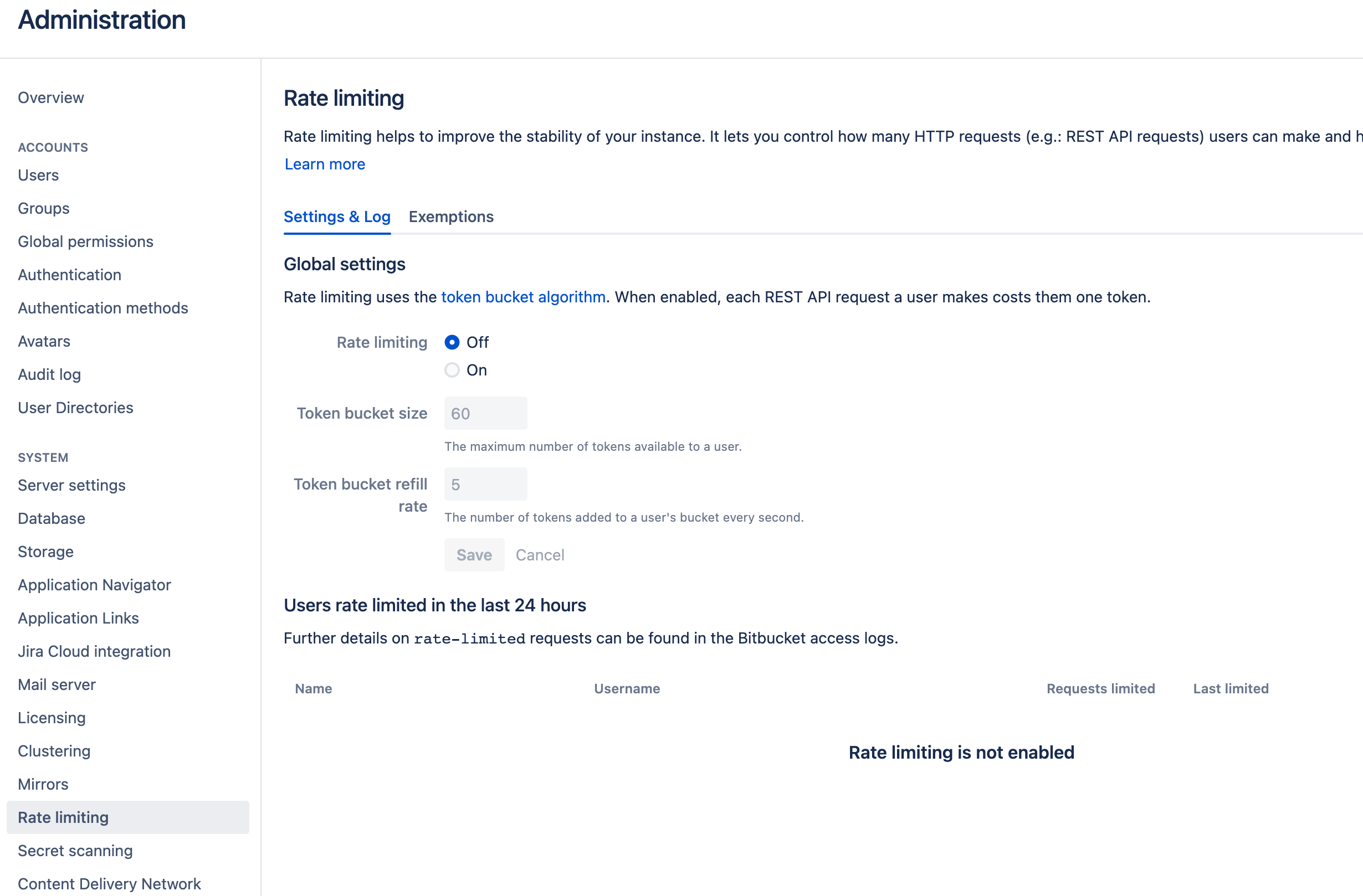 -->
-#### Test and Save Connection
+### Test and Save Connection
Click `Test Connection`, if the connection is successful, click `Save Connection` to add the connection.
-### Step 2 - Configure Blueprint
+## Step 2 - Configure Blueprint

-#### Repositories
+### Repositories
Select the BitBucket repositories to collect.
-#### Data Entities
+### Data Entities
Usually, you don't have to modify this part. However, if you don't want to collect certain BitBucket entities, you can unselect some entities to accelerate the collection speed.
@@ -75,10 +75,10 @@
- Cross Domain: BitBucket accounts, etc.
-### Step 3 - Add Transformation (Optional)
+## Step 3 - Add Transformation (Optional)
You can add a `transformation` to standardize the data. A `transformation` acts on the BitBucket data in the [tool layer](/docs/DataModels/ToolLayerSchema.md), transforming it to the [domain layer](/docs/DataModels/DevLakeDomainLayerSchema.md).
-#### Issue Tracking
+### Issue Tracking
**Issue Status Mapping**<br/>

@@ -95,7 +95,7 @@
**Issue Type Mapping**<br/>
DevLake will convert the issue types of 'enhancement', 'proposal', and 'task' from BitBucket into the new issue type 'REQUIREMENT' for DevLake. In contrast, any issues classified as 'bug' in BitBucket will be converted into the new issue type 'BUG' for DevLake. The original type will be saved in the column `original_type` of the table 'issues', and the new type will be saved in the column `type` of the same table.
-#### CI/CD
+### CI/CD
The CI/CD configuration for BitBucket is used for calculating [DORA metrics](../DORA.md).
By default, DevLake will identify the deployment and environment settings that are defined in the BitBucket CI .yml file.
@@ -126,7 +126,7 @@

-#### Additional Settings (Optional)
+### Additional Settings (Optional)
- Tags Limit: DevLake compares the last N pairs of tags to get the "commit diff', "issue diff" between tags. N defaults to 10.
@@ -139,10 +139,10 @@
Please click `Save` to save the transformation rules for the repo. In the data scope list, click `Next Step` to continue configuring.
-### Step 4 - Setting Sync Frequency
+## Step 4 - Setting Sync Policy
You can choose how often you would like to sync your data in this step by selecting a sync frequency option or entering a cron code to specify your prefered schedule.
-### Troubleshooting
+## Troubleshooting
If you run into any problems, please check the [Troubleshooting](/Troubleshooting/Configuration.md) or [create an issue](https://github.com/apache/incubator-devlake/issues).
diff --git a/docs/Configuration/GitHub.md b/docs/Configuration/GitHub.md
index b903a9d..78578ce 100644
--- a/docs/Configuration/GitHub.md
+++ b/docs/Configuration/GitHub.md
@@ -4,25 +4,25 @@
description: Config UI instruction for GitHub
---
-Visit config-ui: `http://localhost:4000`.
+Visit Config UI at: `http://localhost:4000`.
-### Step 1 - Add Data Connections
+## Step 1 - Add Data Connections
-
+
-#### Connection Name
+### Connection Name
-Name your connection.
+Give your connection a unique name to help you identify it in the future.
-#### Endpoint URL
+### Endpoint URL
This should be a valid REST API endpoint, eg. `https://api.github.com/`. The URL should end with `/`.
-#### Auth Token(s)
+### Personal Access Token(s)
You can use one of the following GitHub tokens: personal access tokens(PATs) or fine-grained personal access tokens.
-###### GitHub personal access tokens(Recommended)
+#### GitHub Personal Access Tokens(Recommended)
Learn about [how to create a GitHub personal access token](https://docs.github.com/en/authentication/keeping-your-account-and-data-secure/creating-a-personal-access-token). The following permissions are required to collect data from repositories:
@@ -41,7 +41,7 @@
The data collection speed is restricted by the **rate limit of [5,000 requests](https://docs.github.com/en/rest/overview/resources-in-the-rest-api#rate-limiting) per hour per token** (15,000 requests/hour if you pay for GitHub enterprise). You can accelerate data collection by configuring _multiple_ personal access tokens. Please note that multiple tokens should be created by different GitHub accounts. Tokens belonging to the same GitHub account share the rate limit.
-###### Fine-grained personal access tokens
+#### Fine-grained Personal Access Tokens
Note: this token doesn't support GraphQL APIs. You have to disable `Use GraphQL APIs` on the connection page if you want to use it. However, this will significantly increase the data collection time.
@@ -54,36 +54,36 @@
- `Metadata`
- `Pull requests`
-#### Use Graphql APIs
+### Use Graphql APIs
If you are using `github.com` or your on-premise GitHub version supports GraphQL APIs, toggle on this setting to collect data quicker.
- GraphQL APIs are 10+ times faster than REST APIs, but they may not be supported in GitHub on-premise versions.
- Instead of using multiple tokens to collect data, you can use ONLY ONE token because GraphQL APIs are quick enough.
-#### Proxy URL (Optional)
+### Proxy URL (Optional)
If you are behind a corporate firewall or VPN you may need to utilize a proxy server. Enter a valid proxy server address on your network, e.g. `http://your-proxy-server.com:1080`
-#### Fixed Rate Limit (Optional)
+### Fixed Rate Limit (Optional)
DevLake uses a dynamic rate limit to collect GitHub data. You can adjust the rate limit if you want to increase or lower the speed.
The maximum rate limit for GitHub is ** [5,000 requests/hour](https://docs.github.com/en/rest/overview/resources-in-the-rest-api#rate-limiting)** (15,000 requests/hour if you pay for GitHub enterprise). Please do not use a rate that exceeds this number.
-#### Test and Save Connection
+### Test and Save Connection
Click `Test Connection`, if the connection is successful, click `Save Connection` to add the connection.
-### Step 2 - Setting Data Scope
+## Step 2 - Setting Data Scope

-#### Projects
+### Repositories
-Enter the GitHub repos to collect. If you want to collect more than 1 repo, please separate repos with comma. For example, "apache/incubator-devlake,apache/incubator-devlake-website".
+Enter the GitHub repositories to collect. If you want to collect more than 1 repo, please separate repos with comma. For example, "apache/incubator-devlake,apache/incubator-devlake-website".
-#### Data Entities
+### Data Entities
Usually, you don't have to modify this part. However, if you don't want to collect certain GitHub entities, you can unselect some entities to accelerate the collection speed.
@@ -93,16 +93,16 @@
- CI/CD: GitHub Workflow runs, GitHub Workflow jobs, etc.
- Cross Domain: GitHub accounts, etc.
-### Step 3 - Adding Transformation Rules (Optional)
+## Step 3 - Adding Transformation Rules (Optional)
-
-
+
+
Without adding transformation rules, you can still view the "[GitHub Metrics](/livedemo/DataSources/GitHub)" dashboard. However, if you want to view "[Weekly Bug Retro](/livedemo/QAEngineers/WeeklyBugRetro)", "[Weekly Community Retro](/livedemo/OSSMaintainers/WeeklyCommunityRetro)" or other pre-built dashboards, the following transformation rules, especially "Type/Bug", should be added.<br/>
Each GitHub repo has at most ONE set of transformation rules.
-#### Issue Tracking
+### Issue Tracking
- Severity: Parse the value of `severity` from issue labels.
@@ -119,7 +119,7 @@
- Type/Incident: Same as "Type/Requirement", with `type` setting to "INCIDENT".
-#### CI/CD
+### CI/CD
This set of configurations is used for calculating [DORA metrics](../DORA.md).
@@ -137,7 +137,7 @@
You can also select "Not using Jobs in GitHub Action as Deployments" if you're not using GitHub action to conduct deployments.
-#### Code Review
+### Code Review
- Type: The `type` of pull requests will be parsed from PR labels by given regular expression. For example:
@@ -146,7 +146,7 @@
- Component: The `component` of pull requests will be parsed from PR labels by given regular expression.
-#### Additional Settings (Optional)
+### Additional Settings (Optional)
- Tags Limit: It'll compare the last N pairs of tags to get the "commit diff', "issue diff" between tags. N defaults to 10.
@@ -159,7 +159,7 @@
Please click `Save` to save the transformation rules for the repo. In the data scope list, click `Next Step` to continue configuring.
-### Step 4 - Setting Sync Frequency
+## Step 4 - Setting Sync Policy
You can choose how often you would like to sync your data in this step by selecting a sync frequency option or enter a cron code to specify your prefered schedule.
diff --git a/docs/Configuration/GitLab.md b/docs/Configuration/GitLab.md
index d7ed5a3..302894f 100644
--- a/docs/Configuration/GitLab.md
+++ b/docs/Configuration/GitLab.md
@@ -4,29 +4,33 @@
description: Config UI instruction for GitLab
---
-Visit config-ui: `http://localhost:4000`.
+Visit Config UI: `http://localhost:4000`.
-### Step 1 - Add Data Connections
+## Step 1 - Add Data Connections
-
+
-#### Connection Name
+### Connection Name
-Name your connection.
+Give your connection a unique name to help you identify it in the future.
-#### Endpoint URL
+### GitLab Version
+
+Select if you use GitLab Cloud or GitLab Server (v11+).
+
+### Endpoint URL
This should be a valid REST API endpoint.
-- If you are using gitlab.com, the endpoint will be `https://gitlab.com/api/v4/`
-- If you are self-hosting GitLab, the endpoint will look like `https://gitlab.example.com/api/v4/`
- The endpoint URL should end with `/`.
+- If you use GitLab cloud, you do not need to enter the endpoint, which is always `https://gitlab.com/api/v4/`.
+- If you GitLab Server (v11+), the endpoint will look like `https://gitlab.example.com/api/v4/`.
+ Please note: the endpoint URL should end with `/`.
-#### Auth Token(s)
+### Personal Access Token
-GitLab personal access tokens are required to add a connection. Learn about [how to create a GitLab personal access token](https://docs.gitlab.com/ee/user/profile/personal_access_tokens.html).
+Your GitLab personal access token (PAT) is required to add a connection. Learn about [how to create a GitLab personal access token](https://docs.gitlab.com/ee/user/profile/personal_access_tokens.html).
-###### GitLab personal access tokens
+#### Personal Access Token Permissions
At least one of the following permissions is required to collect data from repositories:
@@ -38,11 +42,11 @@
1. Go to the Project information -> Members page of the GitLab projects you wish to collect.
2. Check your role in this project from the Max role column. Make sure you are not the Guest role, otherwise, you will not be able to collect data from this project.
-#### Proxy URL (Optional)
+### Proxy URL (Optional)
If you are behind a corporate firewall or VPN you may need to utilize a proxy server. Enter a valid proxy server address on your network, e.g. `http://your-proxy-server.com:1080`
-#### Fixed Rate Limit (Optional)
+### Fixed Rate Limit (Optional)
DevLake uses a dynamic rate limit at around 12,000 requests/hour to collect GitLab data. You can adjust the rate limit if you want to increase or lower the speed.
@@ -50,21 +54,21 @@
For self-managed GitLab rate limiting, please contact your GitLab admin to [get or set the maximum rate limit](https://repository.prace-ri.eu/git/help/security/rate_limits.md) of your GitLab instance. Please do not use a rate that exceeds this number.
-#### Test and Save Connection
+### Test and Save Connection
Click `Test Connection`, if the connection is successful, click `Save Connection` to add the connection.
-### Step 2 - Setting Data Scope
+## Step 2 - Setting Data Scope

-#### Projects
+### Projects
Choose the GitLab projects to collect. Limited by GitLab API, You need to type more than 2 characters to search.
- If you want to collect public repositories in GitLab, please uncheck "Only search my repositories" to search all repositories.
-#### Data Entities
+### Data Entities
Usually, you don't have to modify this part. However, if you don't want to collect certain GitLab entities, you can unselect some entities to accerlerate the collection speed.
@@ -74,9 +78,12 @@
- CI/CD: GitLab pipelines, jobs, etc.
- Cross Domain: GitLab accounts, etc.
-### Step 3 - Adding Transformation Rules (Optional)
+## Step 3 - Adding Transformation Rules (Optional)
-#### CI/CD
+
+
+
+### CI/CD
This set of configurations is used for calculating [DORA metrics](../DORA.md).
@@ -89,7 +96,7 @@
You can also select "Not using Jobs in GitLab CI as Deployments" if you're not using GitLab CI to conduct deployments.
-### Step 4 - Setting Sync Frequency
+## Step 4 - Setting Sync Policy
You can choose how often you would like to sync your data in this step by selecting a sync frequency option or enter a cron code to specify your prefered schedule.
diff --git a/docs/Configuration/Jenkins.md b/docs/Configuration/Jenkins.md
index 45a3013..a6476eb 100644
--- a/docs/Configuration/Jenkins.md
+++ b/docs/Configuration/Jenkins.md
@@ -4,53 +4,56 @@
description: Config UI instruction for Jenkins
---
-Visit config-ui: `http://localhost:4000`.
+Visit Config UI at: `http://localhost:4000`.
-### Step 1 - Add Data Connections
+## Step 1 - Add Data Connections
-
+
-#### Connection Name
+### Connection Name
-Name your connection.
+Give your connection a unique name to help you identify it in the future.
-#### Endpoint URL
+### Endpoint URL
This should be a valid REST API endpoint. Eg. `https://ci.jenkins.io/`. The endpoint url should end with `/`.
-#### Username (E-mail)
+### Username (E-mail)
Your User ID for the Jenkins Instance.
-#### Password
+### Password
For help on Username and Password, please see Jenkins docs on [using credentials](https://www.jenkins.io/doc/book/using/using-credentials/). You can also use "API Access Token" for this field, which can be generated at `User` -> `Configure` -> `API Token` section on Jenkins.
-#### Fixed Rate Limit (Optional)
+### Fixed Rate Limit (Optional)
DevLake uses a dynamic rate limit to collect Jenkins data. You can adjust the rate limit if you want to increase or lower the speed.
-There is not any doc about Jenkins rate limiting. Please put up an issue if you find one.
+There is no doc about Jenkins rate limiting. Please create an issue if you find related information.
-#### Test and Save Connection
+### Test and Save Connection
Click `Test Connection`, if the connection is successful, click `Save Connection` to add the connection.
-### Step 2 - Setting Data Scope
+## Step 2 - Setting Data Scope

-#### Jobs
+### Jobs
Choose the Jenkins jobs. All `Jenkins builds` under these jobs will be collected.
-#### Data Entities
+### Data Entities
Jenkins only supports `CI/CD` domain entities, transformed from Jenkins builds and stages.
- CI/CD: Jenkins builds, stages, etc.
-### Step 3 - Adding Transformation Rules (Optional)
+## Step 3 - Adding Transformation Rules (Optional)
+
+
+
This set of configurations is used for calculating [DORA metrics](../DORA.md).
@@ -69,7 +72,7 @@
You can also select "Not using Jenkins builds as Deployments" if you're not using Jenkins to conduct deployments.
-### Step 4 - Setting Sync Frequency
+## Step 4 - Setting Sync Policy
You can choose how often you would like to sync your data in this step by selecting a sync frequency option or enter a cron code to specify your prefered schedule.
diff --git a/docs/Configuration/SonarQube.md b/docs/Configuration/SonarQube.md
index 6aaeb80..5795d02 100644
--- a/docs/Configuration/SonarQube.md
+++ b/docs/Configuration/SonarQube.md
@@ -4,17 +4,17 @@
description: Config UI instruction for SonarQube
---
-Visit config-ui: `http://localhost:4000`.
+Visit Config UI at: `http://localhost:4000`.
-### Step 1 - Add Data Connections
+## Step 1 - Add Data Connections

-#### Connection Name
+### Connection Name
Name your connection.
-#### Endpoint URL
+### Endpoint URL
This should be a valid REST API endpoint
@@ -22,38 +22,41 @@
The endpoint url should end with `/`.
-#### Auth Token(s)
+### Token
SonarQube token is required to add a connection. Learn about [how to create a SonarQube token](https://sonarqube.inria.fr/sonarqube/documentation/user-guide/user-token/).
-#### Proxy URL (Optional)
+### Proxy URL (Optional)
If you are behind a corporate firewall or VPN you may need to utilize a proxy server. Enter a valid proxy server address on your network, e.g. `http://your-proxy-server.com:1080`
-#### Fixed Rate Limit (Optional)
+### Fixed Rate Limit (Optional)
DevLake uses a dynamic rate limit at around 18,000 requests/hour to collect SonarQube data. You can adjust the rate limit if you want to increase or lower the speed.
-#### Test and Save Connection
+### Test and Save Connection
Click `Test Connection`, if the connection is successful, click `Save Connection` to add the connection.
-### Step 2 - Setting Data Scope
+## Step 2 - Setting Data Scope

-#### Projects
+### Projects
Choose the SonarQube projects to collect.
-#### Data Entities
+### Data Entities
Usually, you don't have to modify this part. However, if you don't want to collect certain SonarQube entities, you can unselect some entities to accerlerate the collection speed.
- Code Quality Domain: SonarQube issues, issue code blocks, file metrics, hotspots, etc.
- Cross Domain: SonarQube accounts, etc.
-### Step 3 - Setting Sync Frequency
+## Step 3 - Adding Transformation Rules (Optional)
+SonarQube does not have transformation and this step will be skipped.
+
+## Step 4 - Setting Sync Policy
You can choose how often you would like to sync your data in this step by selecting a sync frequency option or enter a cron code to specify your prefered schedule.
diff --git a/docs/Configuration/Tapd.md b/docs/Configuration/Tapd.md
index eeb605e..c518088 100644
--- a/docs/Configuration/Tapd.md
+++ b/docs/Configuration/Tapd.md
@@ -4,33 +4,33 @@
description: Config UI instruction for TAPD
---
-Visit config-ui: `http://localhost:4000` and go to `Connections` page.
+Visit Config UI at: `http://localhost:4000` and go to `Connections` page.
-### Step 1 - Add Data Connections
+## Step 1 - Add Data Connections

-#### Connection Name
+### Connection Name
Name your connection.
-#### Endpoint URL
+### Endpoint URL
This should be a valid REST API endpoint
- `https://api.tapd.cn/`
The endpoint url should end with `/`.
-#### Username / Password
+### Username/Password
Input the username and password of your Tapd account, you can follow the steps as below.

-#### Proxy URL (Optional)
+### Proxy URL (Optional)
If you are behind a corporate firewall or VPN you may need to utilize a proxy server. Enter a valid proxy server address on your network, e.g. `http://your-proxy-server.com:1080`
-#### Ralte Limit (Optional)
+### Ralte Limit (Optional)
For TAPD, we suggest you setting the rate limit to 3500
-#### Test and Save Connection
+### Test and Save Connection
Click `Test Connection`, if the connection is successful, click `Save Connection` to add the connection.
-### Step 2 - Setting Data Scope
+## Step 2 - Setting Data Scope

@@ -38,18 +38,18 @@

-#### Workspaces
+### Workspaces
Choose the Tapd workspaces to collect.
-#### Data Entities
+### Data Entities
Usually, you don't have to modify this part. However, if you don't want to collect certain Tapd entities, you can unselect some entities to accerlerate the collection speed.
- Issue Tracking: Tapd issues, issue comments, issue labels, etc.
- Cross Domain: Tapd accounts, etc.
-### Step 3 - Adding Transformation Rules (Optional)
+## Step 3 - Adding Transformation Rules (Optional)

@@ -57,7 +57,7 @@
Each Tapd workspace can be configured with different transformation rules.
-#### Issue Tracking
+### Issue Tracking
- Requirement: choose the issue types to be transformed to "REQUIREMENT".
- Bug: choose the issue types to be transformed to "BUG".
@@ -66,7 +66,7 @@
- IN-PROGRESS: The issues that are work-in-progress
- DONE: The issues that are completed
-### Step 4 - Setting Sync Frequency
+## Step 4 - Setting Sync Policy
You can choose how often you would like to sync your data in this step by selecting a sync frequency option or enter a cron code to specify your prefered schedule.
diff --git a/docs/Configuration/Teambition.md b/docs/Configuration/Teambition.md
index 58fd962..a82c61b 100644
--- a/docs/Configuration/Teambition.md
+++ b/docs/Configuration/Teambition.md
@@ -4,20 +4,20 @@
description: Config UI instruction for Teambition
---
-Visit config-ui: `http://localhost:4000` and go to `Connections` page.
+Visit Config UI: `http://localhost:4000` and go to `Connections` page.
-### Step 1 - Add Data Connections
+## Step 1 - Add Data Connections

-#### Connection Name
-Name your connection.
+### Connection Name
+Give your connection a unique name to help you identify it in the future.
#### Endpoint URL
This should be a valid REST API endpoint
- `https://open.teambition.com/api/`
The endpoint url should end with `/`.
-#### App Id / Secret Key
+### App Id/Secret Key
Input the app id and secret key of your Teambition account, you can follow the steps as below.

@@ -25,7 +25,7 @@

-#### Tenant Type / Tenant Id
+#### Tenant Type/Tenant Id
It is important to add your app before finding the Tenant Id.
@@ -35,22 +35,22 @@

-#### Proxy URL (Optional)
+### Proxy URL (Optional)
If you are behind a corporate firewall or VPN you may need to utilize a proxy server. Enter a valid proxy server address on your network, e.g. `http://your-proxy-server.com:1080`
-#### Ralte Limit (Optional)
+### Ralte Limit (Optional)
For Teambition, we suggest you setting the rate limit to 5000
-#### Test and Save Connection
+### Test and Save Connection
Click `Test Connection`, if the connection is successful, click `Save Connection` to add the connection.
-### Step 2 - Configure Blueprint
+## Step 2 - Configure Blueprint
Similar to other beta plugins, Teambition does not support `project`, which means, you can only collect Teambition data via blueprint's advanced mode.
Please go to the `Blueprints` page and switch to advanced mode. See how to use advanced mode and JSON [examples](AdvancedMode.md#11-Teambition).
-### Troubleshooting
+## Troubleshooting
If you run into any problem, please check the [Troubleshooting](/Troubleshooting/Configuration.md) or [create an issue](https://github.com/apache/incubator-devlake/issues)
diff --git a/docs/Configuration/Zentao.md b/docs/Configuration/Zentao.md
index 5ce7287..7497dc9 100644
--- a/docs/Configuration/Zentao.md
+++ b/docs/Configuration/Zentao.md
@@ -4,49 +4,52 @@
description: Config UI instruction for Zentao(禅道)
---
-Visit config-ui: `http://localhost:4000` and go to `Connections` page.
+Visit Config UI at: `http://localhost:4000` and go to `Connections` page.
-### Step 1 - Add Data Connections
+## Step 1 - Add Data Connections
-
+
-#### Connection Name
+### Connection Name
-Name your connection.
+Give your connection a unique name to help you identify it in the future.
-#### Endpoint URL
+### Endpoint URL
Please ensure that the REST API endpoint URL is valid. It should be in the format of either `http://<host>:<port>/api.php/v1/` or `http://<host>:<port>/zentao/api.php/v1/`.
If the initial test fails, please try another endpoint URL as the URL depends on where Zentao is deployed. Additionally, please ensure that the endpoint URL ends with a forward slash `/`.
-#### Username/Password
+### Username/Password
Input the username and password of your Zentao account.
-#### Proxy URL (Optional)
+### Proxy URL (Optional)
If you are behind a corporate firewall or VPN you may need to utilize a proxy server. Enter a valid proxy server address on your network, e.g. `http://your-proxy-server.com:1080`
-#### Test and Save Connection
+### Test and Save Connection
Click `Test Connection`, if the connection is successful, click `Save Connection` to add the connection.
-### Step 2 - Setting Data Scope
+## Step 2 - Setting Data Scope

-#### Projects and Products
+### Projects and Products
Please select the Zentao products for collecting stories/bugs and the Zentao projects for collecting executions. Both will also collect information on accounts/departments.
-#### Data Entities
+### Data Entities
Usually, you don't have to modify this part. However, if you don't want to collect certain Lento entities, you can unselect some entities to accerlerate the collection speed.
- Issue Tracking: Lento issues, issue comments, issue labels, etc.
-### Step 3 - Setting Sync Frequency
+## Step 3 - Adding Transformation Rules (Optional)
+Zentao does not have transformation and this step will be skipped.
+
+## Step 4 - Setting Sync Policy
You can choose how often you would like to sync your data in this step by selecting a sync frequency option or enter a cron code to specify your prefered schedule.
diff --git a/docs/Configuration/images/github-create-a-connection.png b/docs/Configuration/images/github-create-a-connection.png
new file mode 100644
index 0000000..4b1bc15
--- /dev/null
+++ b/docs/Configuration/images/github-create-a-connection.png
Binary files differ
diff --git a/docs/Configuration/images/github-set-transformation1.png b/docs/Configuration/images/github-set-transformation1.png
new file mode 100644
index 0000000..a665a86
--- /dev/null
+++ b/docs/Configuration/images/github-set-transformation1.png
Binary files differ
diff --git a/docs/Configuration/images/github-set-transformation2.png b/docs/Configuration/images/github-set-transformation2.png
new file mode 100644
index 0000000..672d987
--- /dev/null
+++ b/docs/Configuration/images/github-set-transformation2.png
Binary files differ
diff --git a/docs/Configuration/images/gitlab-create-a-connection.png b/docs/Configuration/images/gitlab-create-a-connection.png
new file mode 100644
index 0000000..31ee473
--- /dev/null
+++ b/docs/Configuration/images/gitlab-create-a-connection.png
Binary files differ
diff --git a/docs/Configuration/images/gitlab-set-transformation1.png b/docs/Configuration/images/gitlab-set-transformation1.png
new file mode 100644
index 0000000..37cafd1
--- /dev/null
+++ b/docs/Configuration/images/gitlab-set-transformation1.png
Binary files differ
diff --git a/docs/Configuration/images/gitlab-set-transformation2.png b/docs/Configuration/images/gitlab-set-transformation2.png
new file mode 100644
index 0000000..3d8071b
--- /dev/null
+++ b/docs/Configuration/images/gitlab-set-transformation2.png
Binary files differ
diff --git a/docs/Configuration/images/jenkins-create-a-connection.png b/docs/Configuration/images/jenkins-create-a-connection.png
new file mode 100644
index 0000000..74173a4
--- /dev/null
+++ b/docs/Configuration/images/jenkins-create-a-connection.png
Binary files differ
diff --git a/docs/Configuration/images/jenkins-set-transformation1.png b/docs/Configuration/images/jenkins-set-transformation1.png
new file mode 100644
index 0000000..d6567e4
--- /dev/null
+++ b/docs/Configuration/images/jenkins-set-transformation1.png
Binary files differ
diff --git a/docs/Configuration/images/jenkins-set-transformation2.png b/docs/Configuration/images/jenkins-set-transformation2.png
new file mode 100644
index 0000000..2f2b598
--- /dev/null
+++ b/docs/Configuration/images/jenkins-set-transformation2.png
Binary files differ
diff --git a/docs/Configuration/images/zentao-create-a-connection.png b/docs/Configuration/images/zentao-create-a-connection.png
new file mode 100644
index 0000000..4ce325c
--- /dev/null
+++ b/docs/Configuration/images/zentao-create-a-connection.png
Binary files differ