With IoTDB JDBC, IoTDB can be accessed using the ODBC-JDBC bridge. The example program in “odbc” can write and read data through ODBC using the bridge.
Download the source code of IoTDB, and execute the following command in root directory:
mvn clean package -pl iotdb-client/jdbc -am -DskipTests -P get-jar-with-dependencies
Then, you can see the output iotdb-jdbc-1.3.2-SNAPSHOT-jar-with-dependencies.jar under iotdb-client/jdbc/target directory.
Note: Here we only provide one kind of ODBC-JDBC bridge as the instance. Readers can use other ODBC-JDBC bridges to access IoTDB with the IOTDB-JDBC.
Download Zappy-Sys ODBC-JDBC Bridge: Enter the https://zappysys.com/products/odbc-powerpack/odbc-jdbc-bridge-driver/ website, and click “download”.
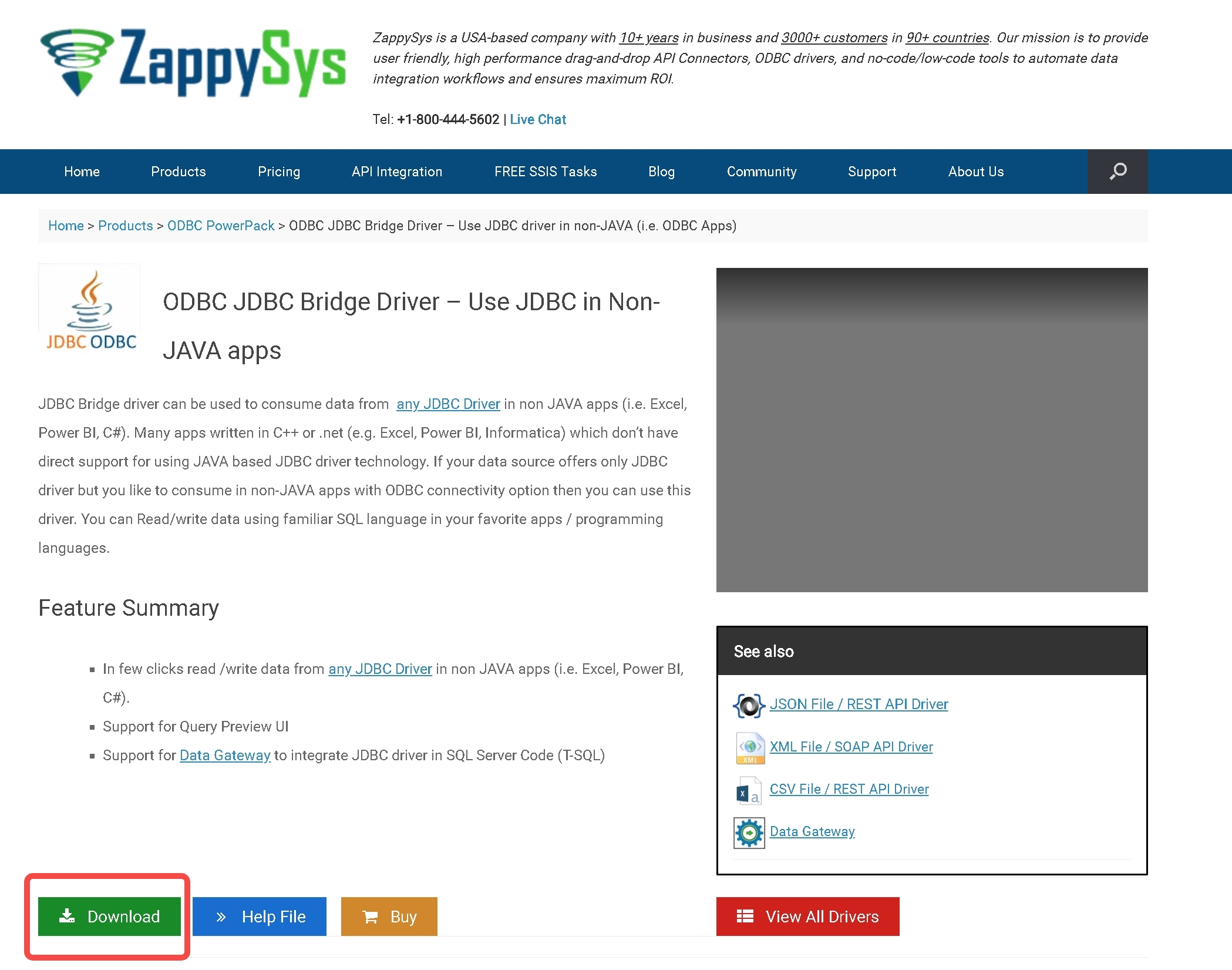
Prepare IoTDB: Set up IoTDB cluster, and write a row of data arbitrarily.
IoTDB > insert into root.ln.wf02.wt02(timestamp,status) values(1,true)
Deploy and Test the Bridge:
Open ODBC Data Sources(32/64 bit), depending on the bits of Windows. One possible position is C:\ProgramData\Microsoft\Windows\Start Menu\Programs\Administrative Tools.
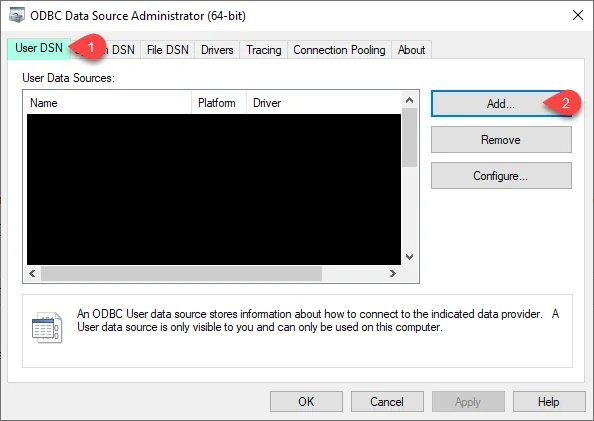
Click on “add” and select ZappySys JDBC Bridge.
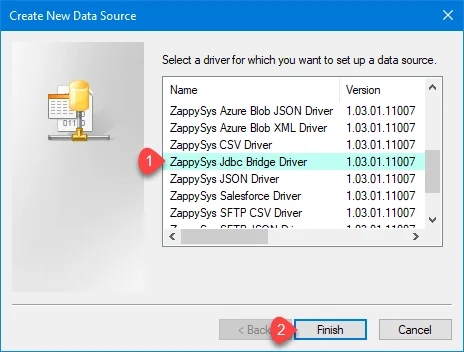
Fill in the following settings:
| Property | Content | Example |
|---|---|---|
| Connection String | jdbc:iotdb://<The IP of IoTDB>:<The rpc port of IoTDB>/ | jdbc:iotdb://127.0.0.1:6667/ |
| Driver Class | org.apache.iotdb.jdbc.IoTDBDriver | org.apache.iotdb.jdbc.IoTDBDriver |
| JDBC driver file(s) | The path of IoTDB JDBC jar-with-dependencies | C:\Users\13361\Documents\GitHub\iotdb\iotdb-client\jdbc\target\iotdb-jdbc-1.3.2-SNAPSHOT-jar-with-dependencies.jar |
| User name | IoTDB's user name | root |
| User password | IoTDB's password | root |
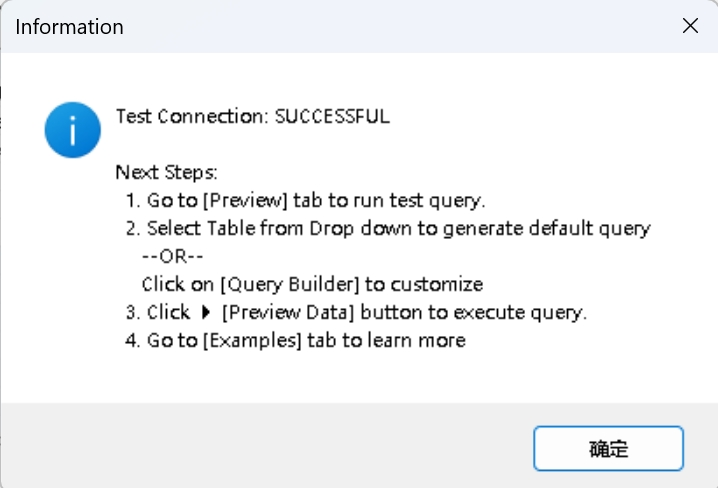
Click on “Test Connection” button, and a “Test Connection: SUCCESSFUL” should appear.
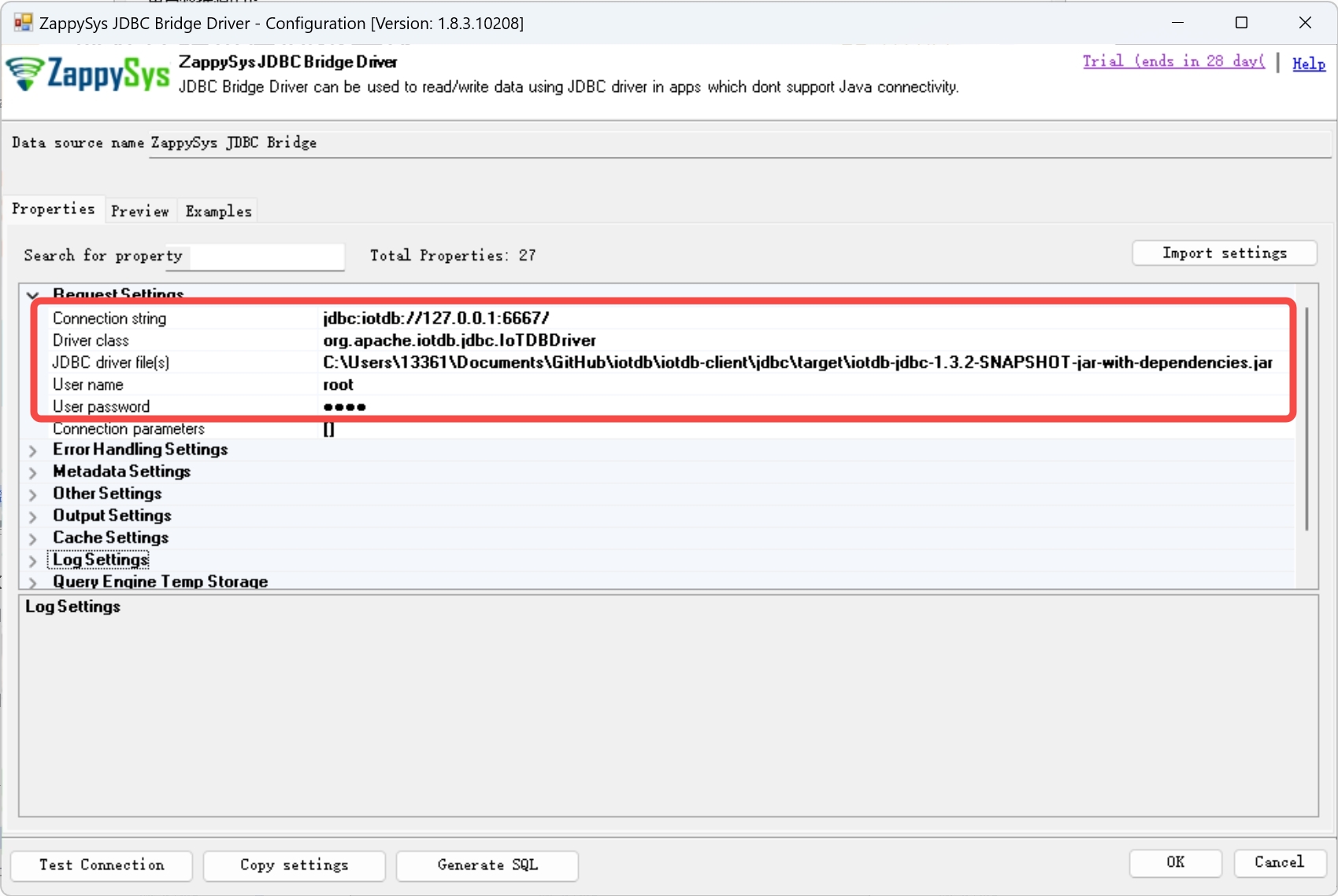
Click the “Preview” button above, and replace the original query text with select * from root.**, then click “Preview Data”, and the query result should correctly.
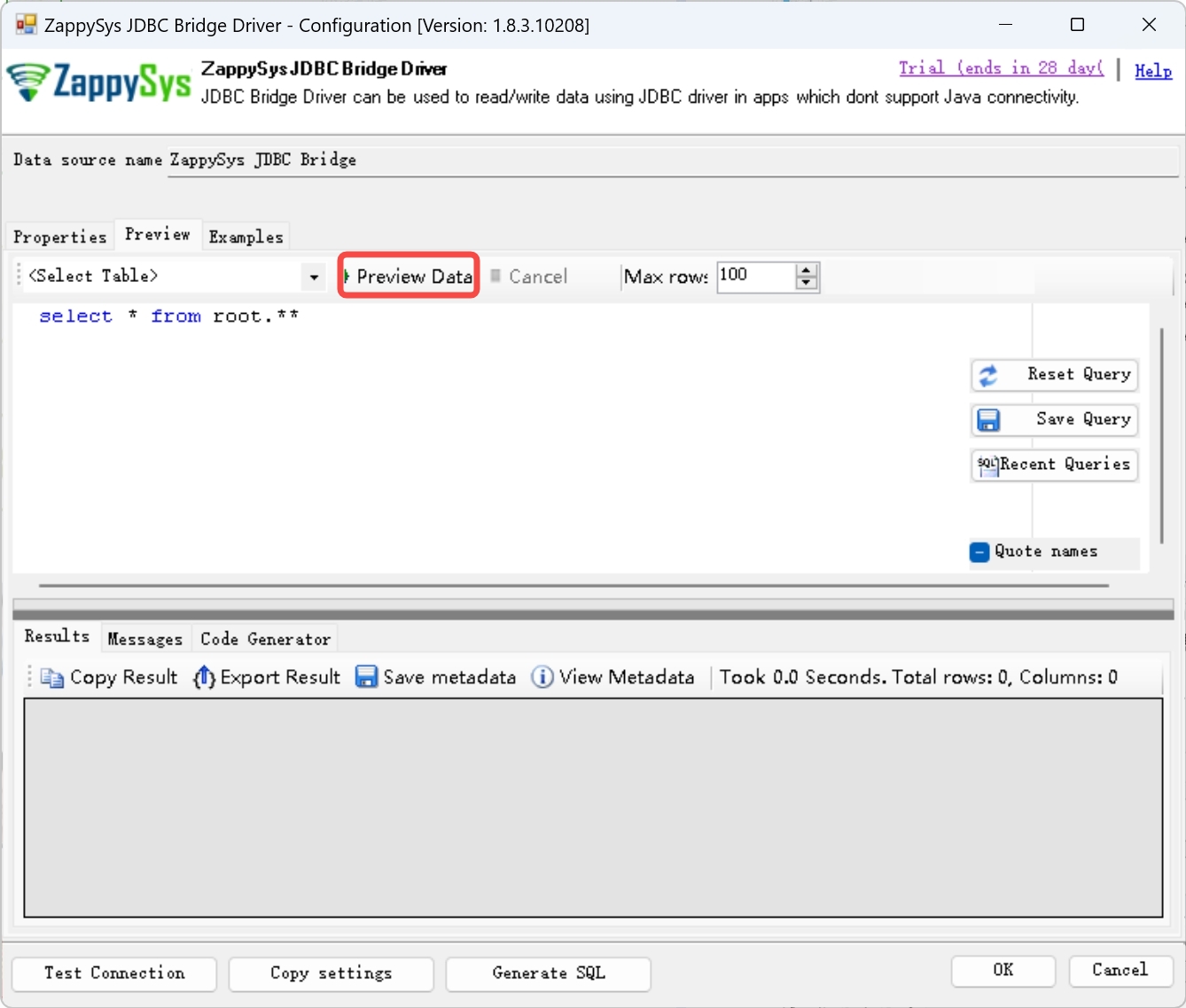
After correct deployment, you can use the example program to operate IoTDB's data.
This program can write data into IoTDB, and query the data we have just written. You can directly open the “odbc-example” with JetBrains Rider and run it.