title: use weex-toolkit type: guide order: 5.1 version: 2.1
weex-toolkit
weex-toolkit is an official command line tool to help developers to create, debug and build their Weex project.
Install
use npm to install weex-toolkit:
$ npm install -g weex-toolkit
if you make it, you can input “weex” in your command line terminal to test it. The right output:
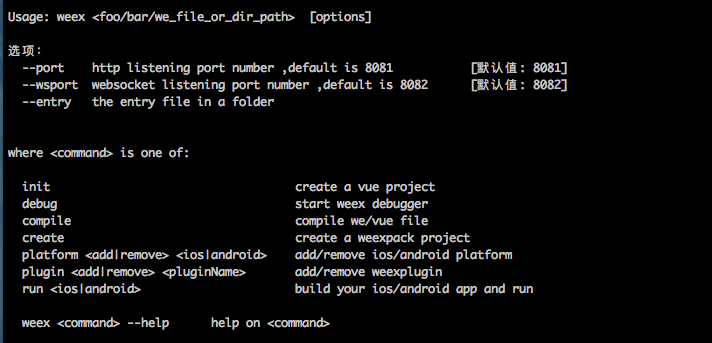
if you have never installed node.js, you should go node.js.org to download and install it.
- node engine version >= 6. You can try n to manage your node versions* If you meet some errors when installing like
permission error, please go weex-toolkit issues to find some solution or have a discuss with us.
initialize Weex project
$ weex init awesome-project
After command running, you can find awesome-project directory and there are some Weex templates in it. There are some useful npm scripts you will use in the future:
build: build the source code and generate the JS bundledev: run webpack watch configurationserve: start a web serverdebug: open the debug mode
Then we run npm run dev & npm run serve in root directory to start watch mode and static server.
Finally, we can see the Weex page in http://localhost:8080/index.html.
preview Weex page in time
weex-toolkit supports previewing your Weex file(.we or .vue) in a watch mode. You only need specify your file path.
$ weex src/foo.vue
The browser will auto open the location and you could see the layout and effects of your Weex page. If you have a Playground app in your mobile devices, you can scan the QR code at the opened page. Try the command below, you’ll preview the whole directory files.
$ weex src --entry src/foo.vue
You need to specify the directory path and the entry file(--entry).
build Weex project
Use weex compile to build your single weex file or the whole project.
weex compile src/foo.vue dist
There are two arguments. One is your code source path (a single file or a directory) and another is your destination path you want to build
debug
weex-toolkit has the ability to extend third party script. And Weex devtools is a custom devtools for Weex that implements Chrome Debugging Protocol, it is designed to help you quickly inspect your app and debug your JS bundle source in a Chrome web page, both android and iOS platform are supported. So you can use weex-devtools feature by weex-toolkit.
usage
weex debug [options] [we_file|bundles_dir] Options: -h, --help output usage information -V, --verbose display logs of debugger server -v, --version display version -p, --port [port] set debugger server port -e, --entry [entry] set the entry bundlejs path when you specific the bundle server root path -m, --mode [mode] set build mode [transformer|loader] -w, --watch watch we file changes auto build them and refresh debugger page![default enabled]
start debugger
$ weex debug
this command will start debug server and launch a chrome opening DeviceList page. this page will display a qrcode ,you can use Playground App scan it for starting debug.
debug .we | .vue file
$ weex debug your_weex.vue
this command will compile your_weex.we to your_weex.js and start the debug server as upon command. your_weex.js will deploy on the server and displayed in DeviceList page as another qrcode contain the url of your_weex.js.
.
start debugger with a directory of we files
$weex debug your/we/path -e index.we
this command will build every file in your/we/path and deploy them on the bundle server. your directory will mapping to http://localhost:port/weex/ use -e to set the entry of these bundles. and the url of index.we will display on device list page as another qrcode.
Features
Connect devices
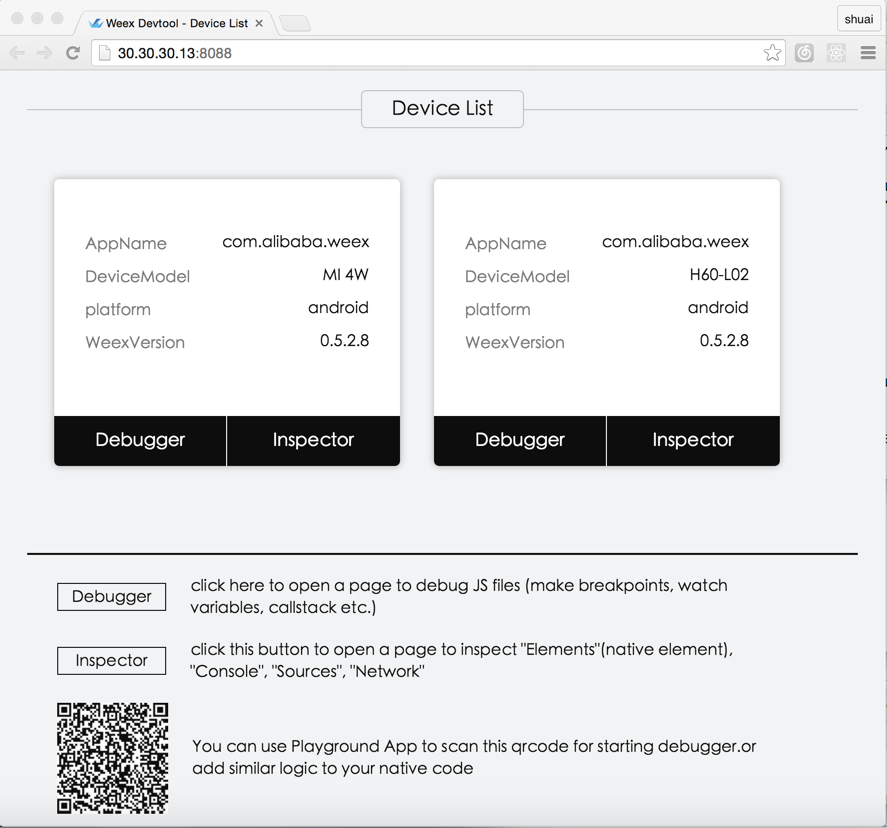
Inspector
Inspector can be used to show your Element \ Network \ Console log \ ScreenCast \ BoxModel \ Native View and so on.
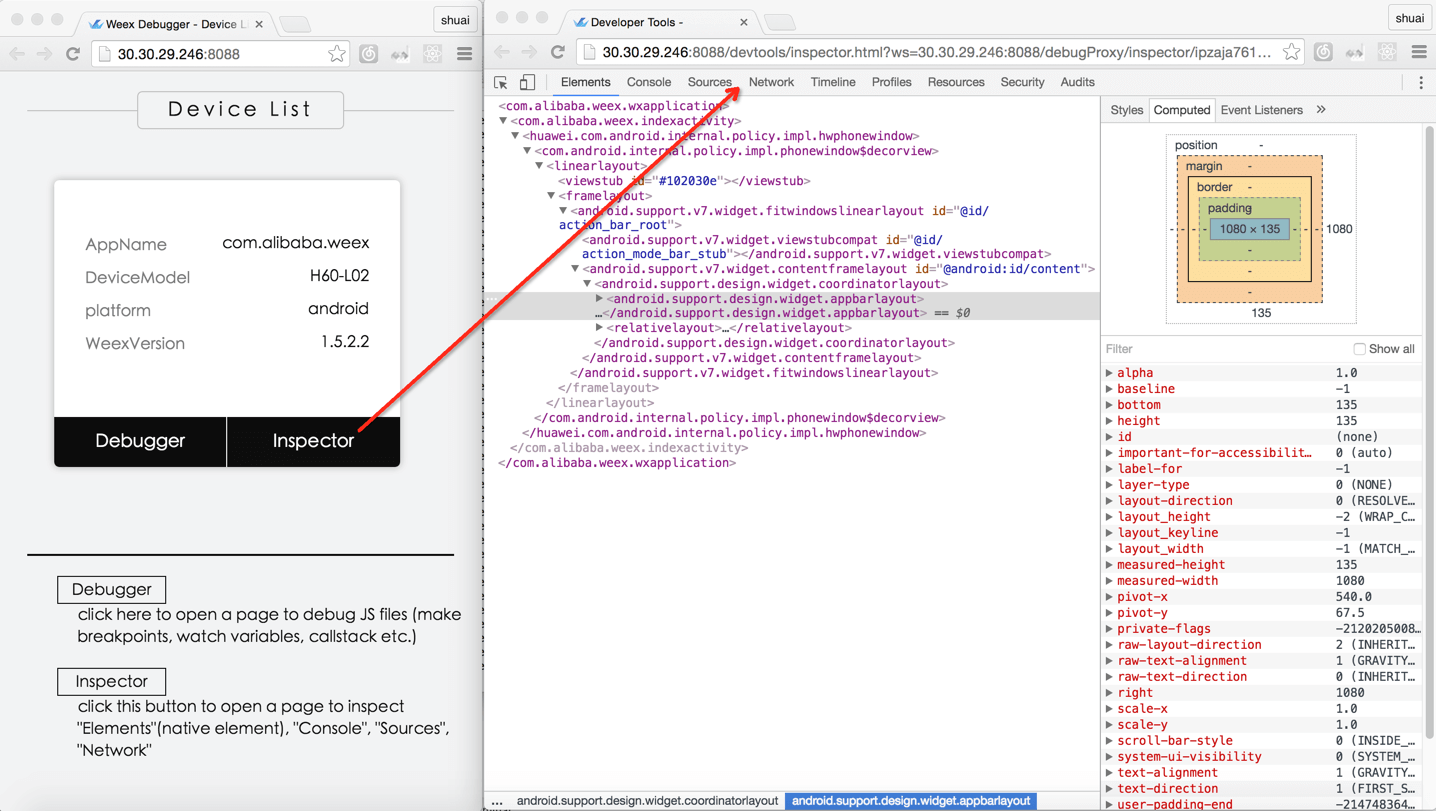
Element
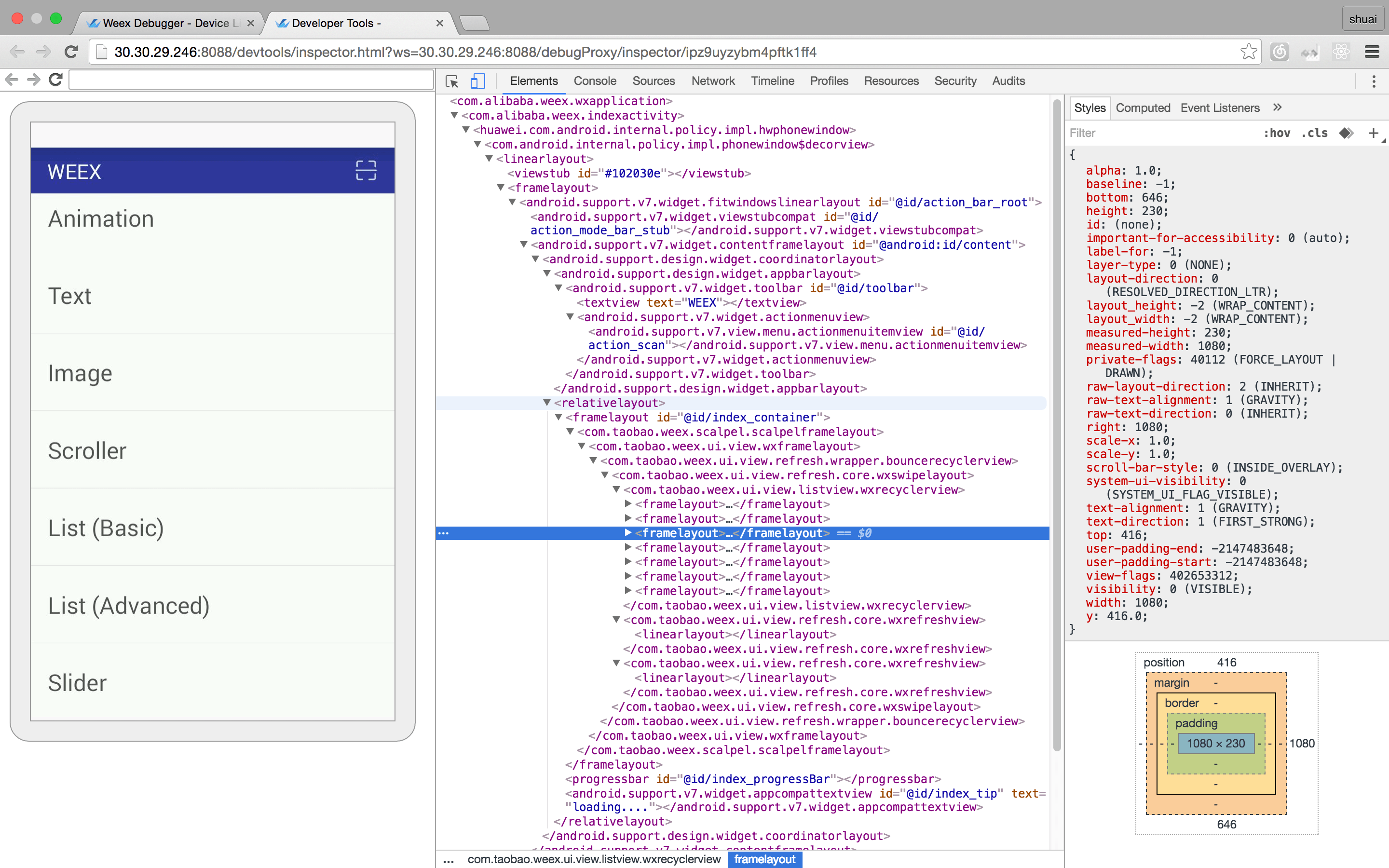
NetWork
show the total time and latency
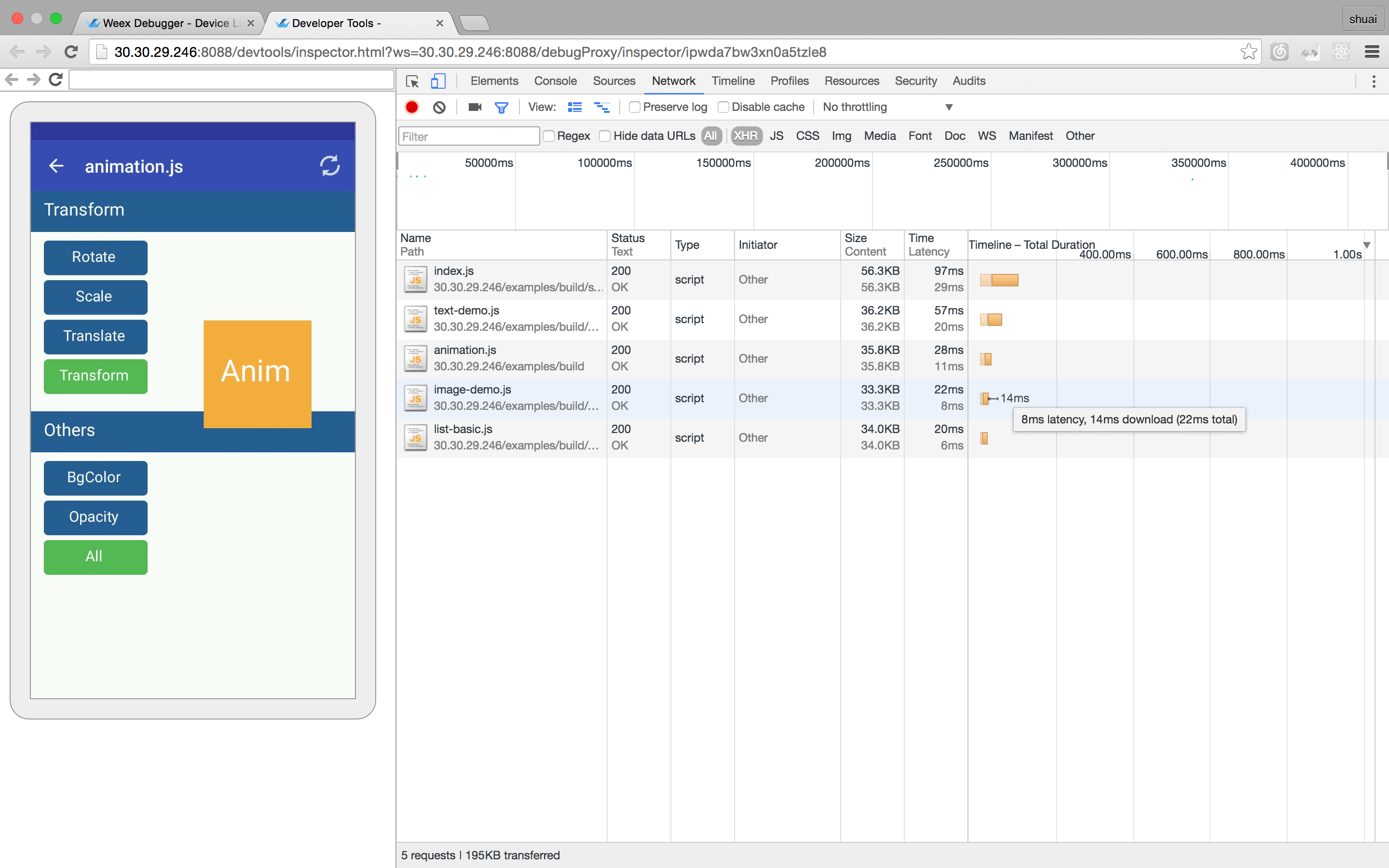
show the header and response
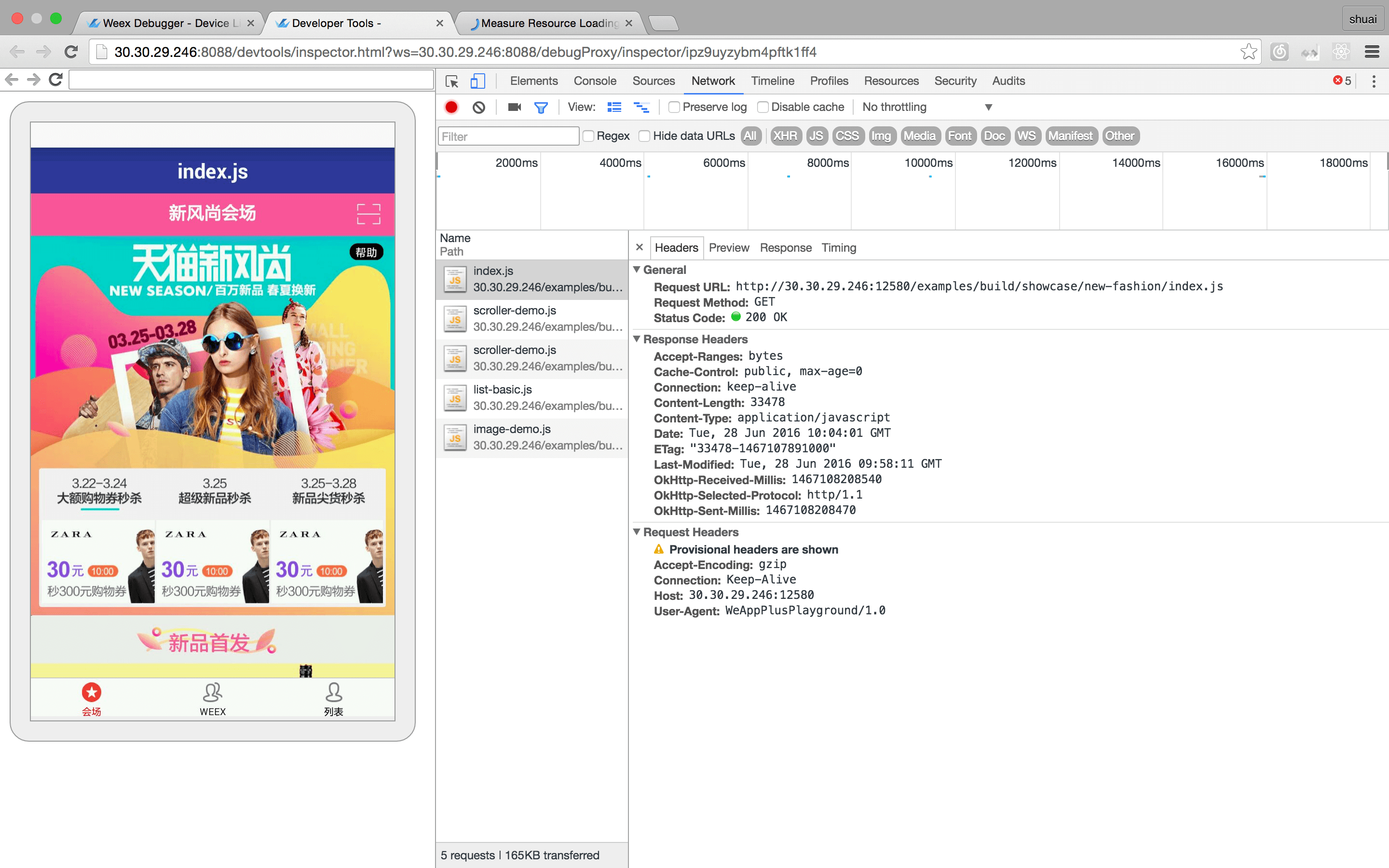
Console
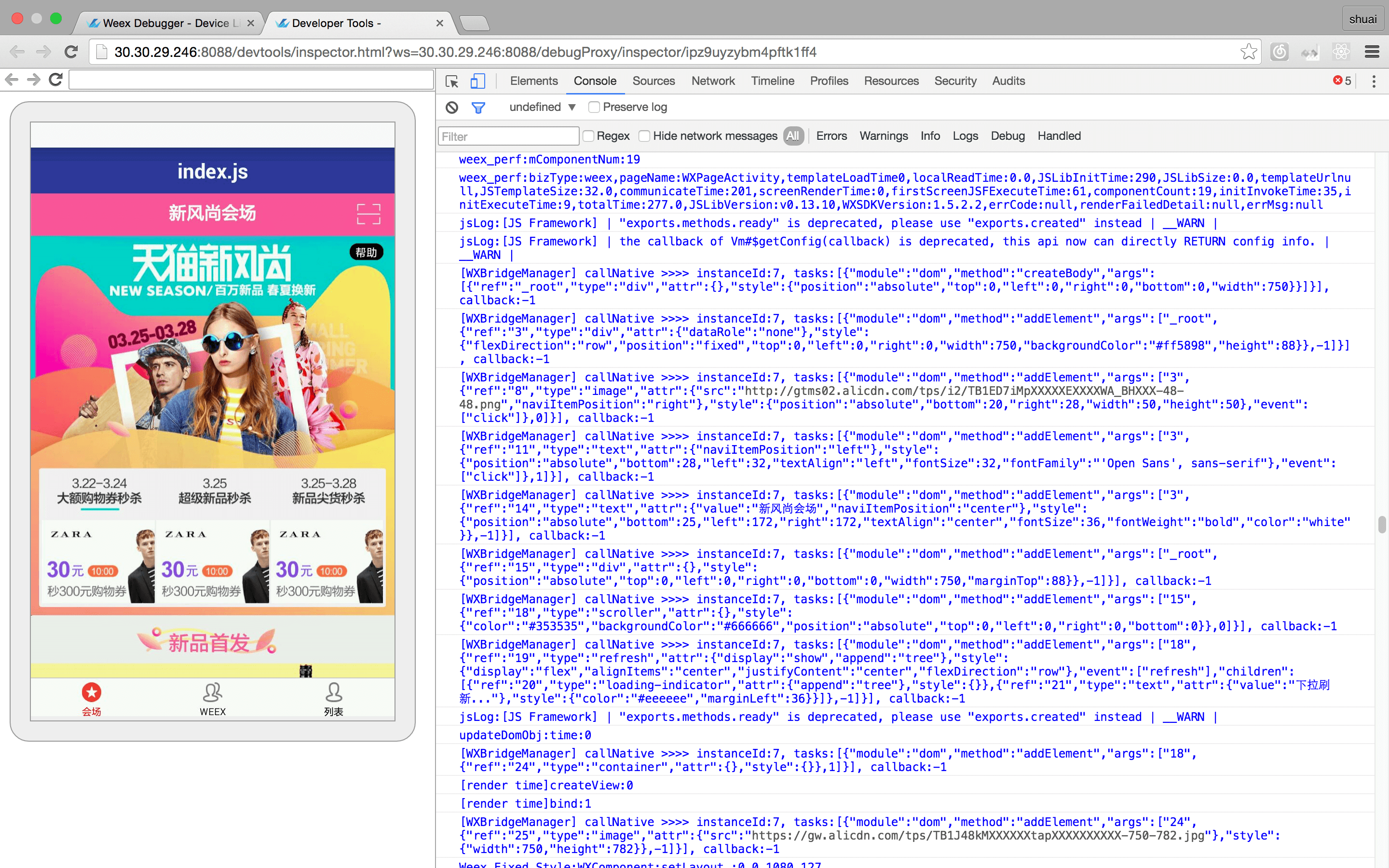
Resource
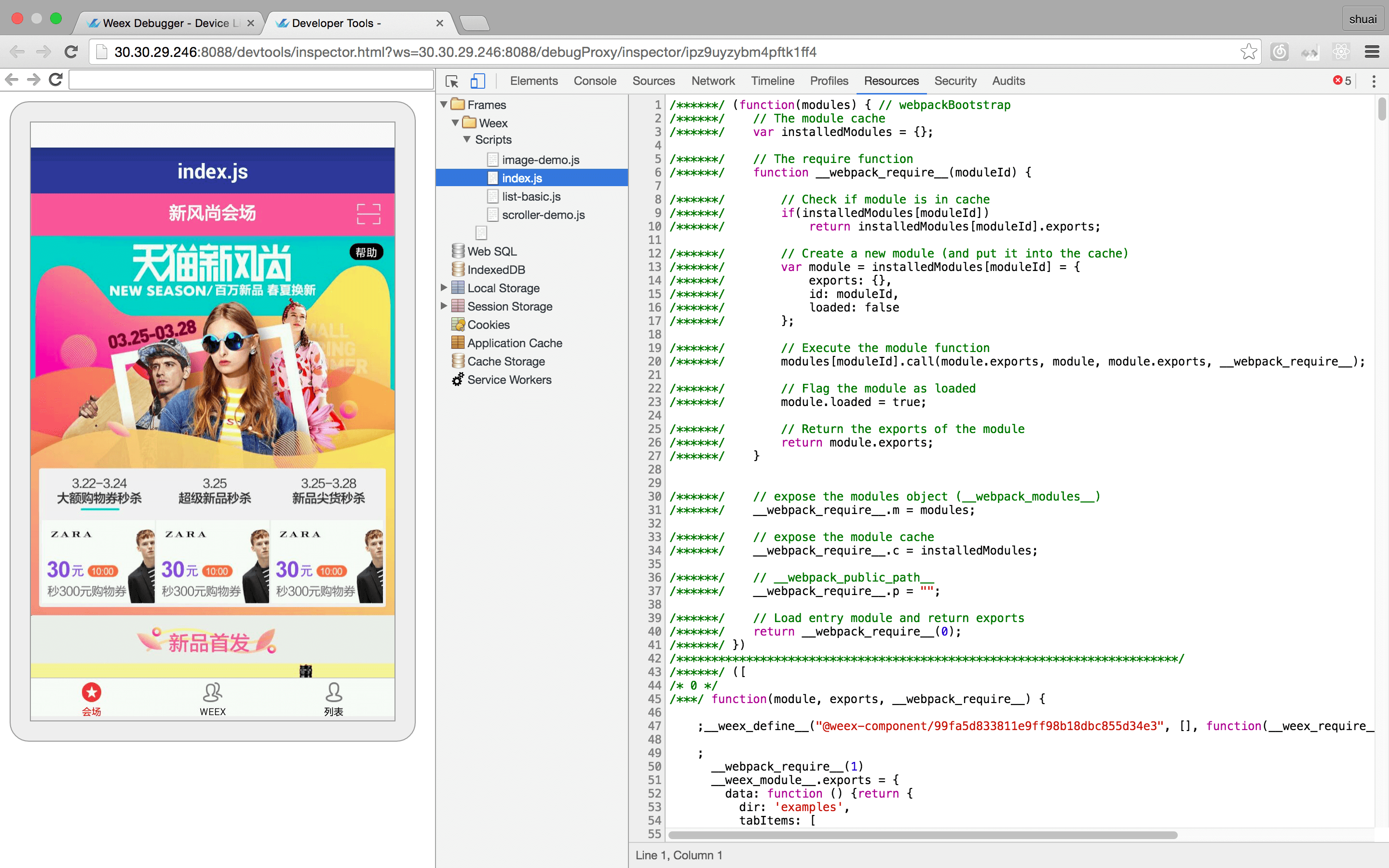
Debugger
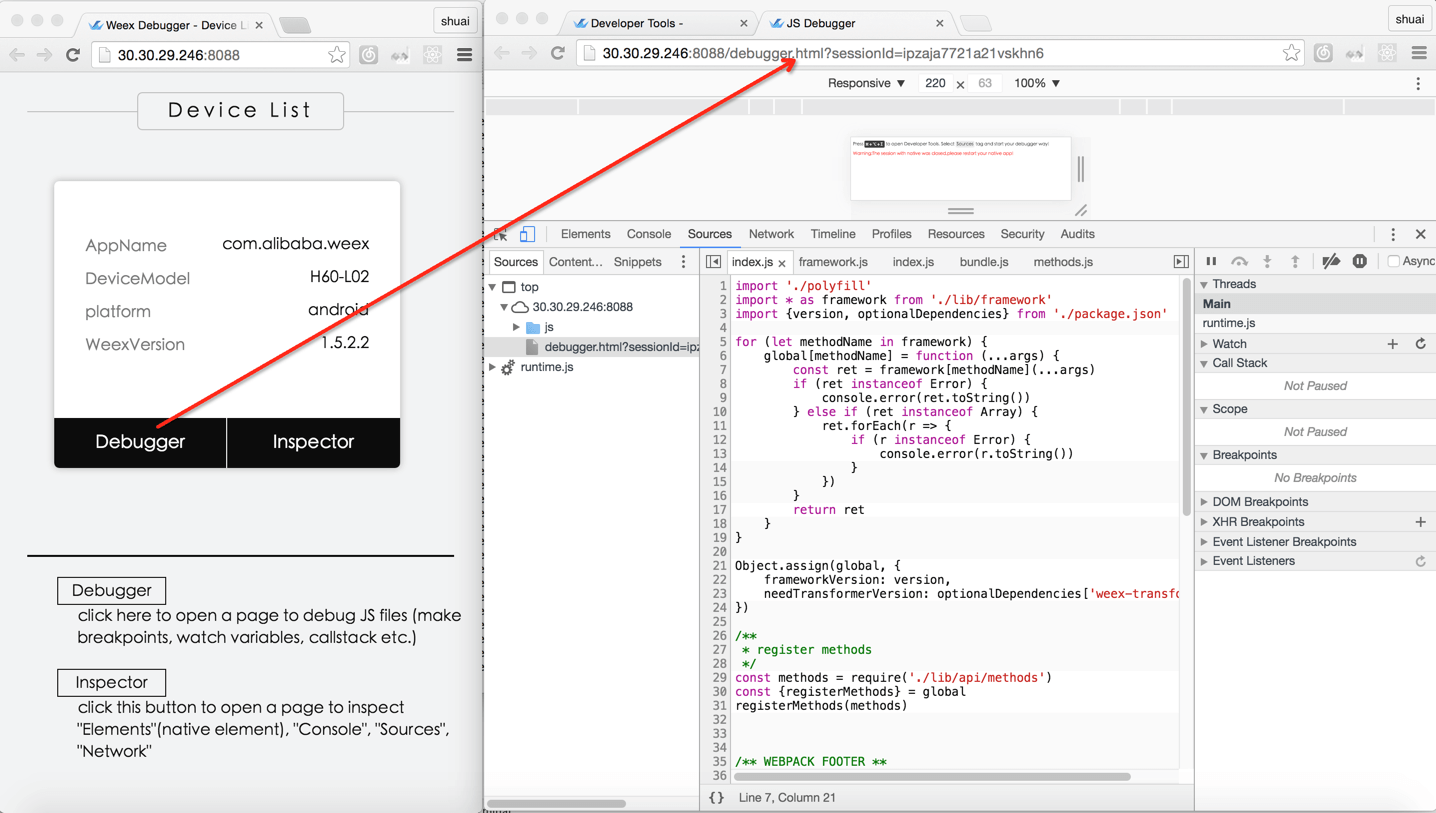
Breakpoint and CallStack
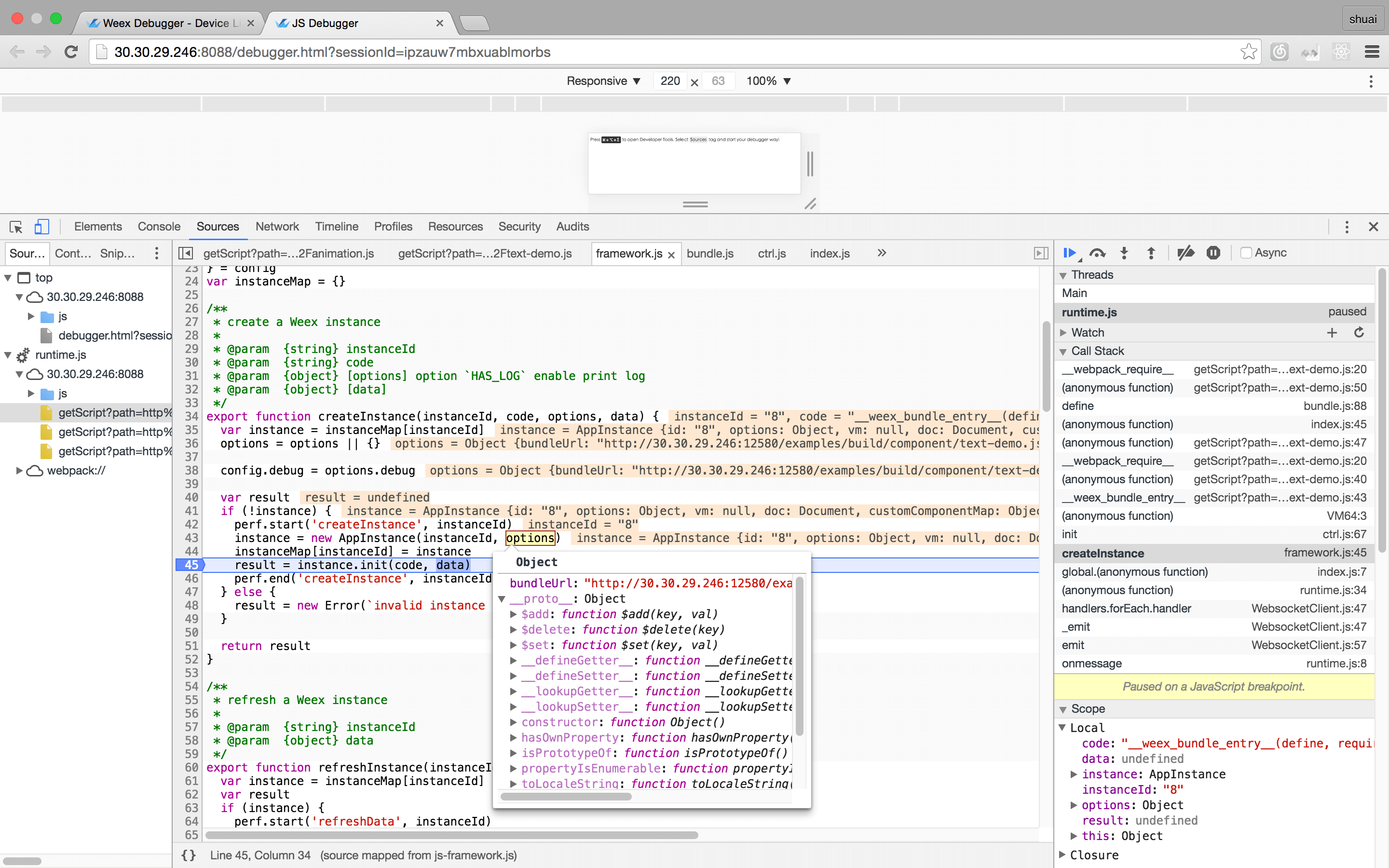
Integrate devtools
- Android
- See the doc Weex devtools (Android), it will lead you to config and use it step by step.
- IOS
- See the doc Weex devtools (IOS), it will lead you to config and use it step by step.
weex-toolkit extends weexpack command
weexpack helps to setup Weex application from scratch quickly. With simple commands, developers could create a Weex project, add different platform template, could install plugins from local, GitHub or Weex market, could pack up his application project and run on mobile. For those who would like to share his own plugins, he could publish them to the Weex market.
Now weex-toolkit can run the same commands of weexpack because of the new architecture. If your directory is generated by weexpack, you can build your iOS or android app.
weex platform and run commands
Use platform add|remove to add or remove Weex app template and run it in your target devices.
$ weex platform add ios
If you use these commands firstly, you might see the prompt. Just enter Y.

Then run platform, you will see an iPhone simulator.
$ weex run ios
weex plugin commands
If you want to use some plugins on the weex market, weex-toolkit is the right choice.
$ weex plugin add plugin_name
You need to specify the plugin name from market like “weex-chart”:
$ weex plugin add weex-chart
Remove some plugins(eg: weex-chart):
$ weex plugin remove weex-chart
Learn more about weexpack .