title: “Configuring GitLab” sidebar_position: 3 description: Config UI instruction for GitLab
Visit config-ui: http://localhost:4000.
Step 1 - Add Data Connections
Connection Name
Name your connection.
Endpoint URL
This should be a valid REST API endpoint.
- If you are using gitlab.com, the endpoint will be
https://gitlab.com/api/v4/ - If you are self-hosting GitLab, the endpoint will look like
https://gitlab.example.com/api/v4/The endpoint url should end with/.
Auth Token(s)
GitLab personal access tokens are required to add a connection. Learn about how to create a GitLab personal access token.
Proxy URL (Optional)
If you are behind a corporate firewall or VPN you may need to utilize a proxy server. Enter a valid proxy server address on your network, e.g. http://your-proxy-server.com:1080
Test and Save Connection
Click Test Connection, if the connection is successful, click Save Connection to add the connection.
Step 2 - Setting Data Scope
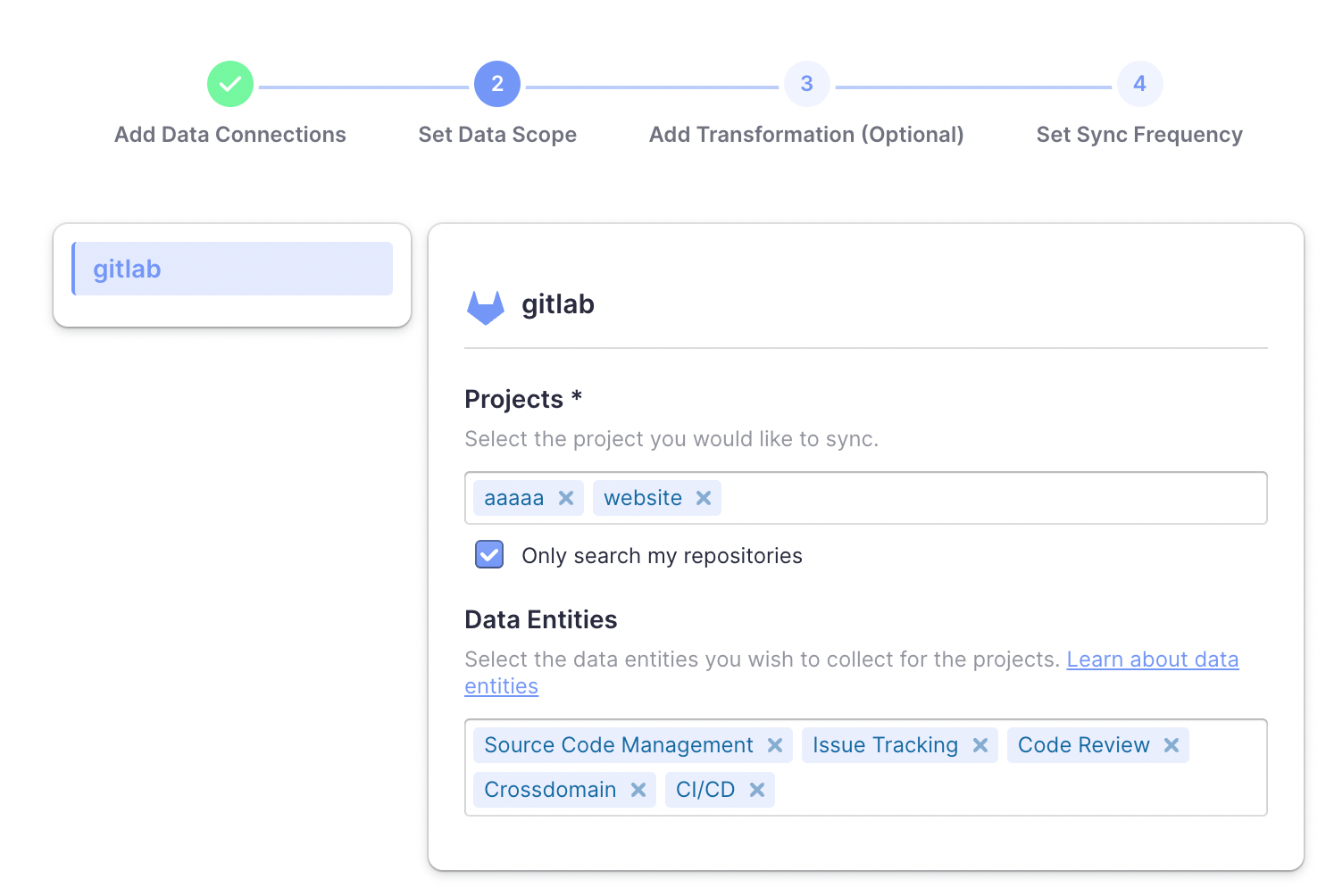
Projects
Choose the Gitlab projects to collect. Limited by GitLab API, You need to type more than 2 characters to search.
- If you want to collect public repos in GitLab, please uncheck “Only search my repositories” to find all repos.
Data Entities
Usually, you don‘t have to modify this part. However, if you don’t want to collect certain GitLab entities, you can unselect some entities to accerlerate the collection speed.
- Issue Tracking: GitLab issues, issue comments, issue labels, etc.
- Source Code Management: GitLab repos, refs, commits, etc.
- Code Review: GitLab MRs, MR comments and reviews, etc.
- CI/CD: GitLab pipelines, jobs, etc.
- Cross Domain: GitLab accounts, etc.
Step 3 - Adding Transformation Rules (Optional)
There are no transformation rules for GitLab repos.
Step 4 - Setting Sync Frequency
You can choose how often you would like to sync your data in this step by selecting a sync frequency option or enter a cron code to specify your prefered schedule.